The first step in Flash Rotoscoping is to decide which movie you are going to rotoscope. Try to pick a simple movie at first, one with not much movement. Also try to pick one that doesn't change scenes too quickly or else it will get confusing to the person watching. Once you find your movie, go to File-Import-Import To Stage. After this, you will be prompted to choose the movie you want embedded. I would suggest leaving all the settings the way they are. If you choose to do the high settings, it might take a while to import it.
After you complete the previous step, you will see the movie is put on the first layer. Right now, you want to lock the layer so when you draw later, it wont move it around. Next you make a 2nd Layer on top of the movie layer. At this point you should name your layers just because I will refrence them by their names: Rotoscope and Movie.
Now once you rename your layers, go to the part of the movie you want to rotoscope. Here comes the fun yet massivly boring part. Once you get to the part of the movie you want to rotoscope, insert a keyframe. After you insert the keyframe take out your trusty pen and start tracing. I wouldn't suggest making it really detailed or it will take forever to do. For your first time, just do it as simple as you can. You finished it? Congradulations, you just finished the 2nd to hardest part.
After you trace everything, insert a frame (f5) and convert that into a keyframe (f6). Heres the hard part, you have to make all the changes to your last picture into this one. This is why I suggested doing a simple movie at first. Once you make all the changes, repeat the process until you reach the point to where you want to stop.
Heres the fun part. After you finish all you painstaking work, delete the Movie layer. Now you will see alot of blank frames before the point of where you started your movie.(If you started near the middle) Delete these frames until only your movie frames are up. Finnally, you test your movie and see what a great job you did. Give yourself a pat in the back because your finished.
Here is my movie. I did not color mine, but I suggest that you color yours in so it wont look confusing. I added some animation at the end.
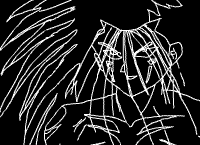
Regards
Anish
