Now,I will explain it,if it's already given I'm sorry..Stam wrote:I was wondering if anyone knows on how to install VB on the a server and the details thats needed to be filled somewhere if you do know could you please leave a step by step tutorial on how to do it thank you.
The first thing you will need to do when installing vBulletin is to download the latest version from the Members' Area.
You will need to log-in to the Members' Area using the Customer Number and Customer Password that was emailed to you when you purchased your license.
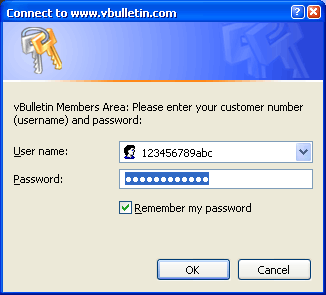
Once logged in, you will see a list of Current Licenses. For each active license that you own, there will be a Download vBulletin link that you can ****.Choose a version then download it:
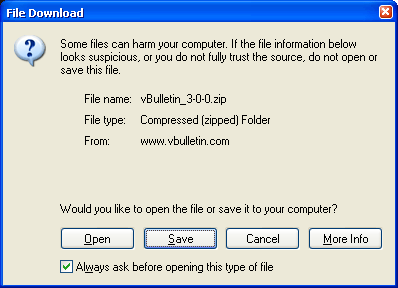
After the download open the archive file and extract the files to a folder!After that open the folder and you will see 2 folder upload and do_not_upload!Open the folder which is called upload!After that open "includes" folder..Find the file which is called as config.php.new
the first thing you must do is to rename this file from config.php.new to config.php (removing the temporary .new extension).
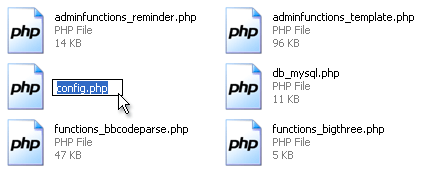
Then opne the file with text editor(also may be a php editor)..Then edit the lines:
Code: Select all
$config[] this value should be altered to state the name of the database that will contain your vBulletin installation on the database server.
[code]$config['Database']['technicalemail']Code: Select all
$config['MasterServer']['servername']Code: Select all
$config['MasterServer']['username']Code: Select all
$config['MasterServer']['password']I'm not explaining how to create a Database,if you want I can explain it also..
The other lines can be edited but I do not recommend you...
After the step you can do them but these are not necessary:
The second folder is do_not_upload - This folder contains tools to perform various tasks on your board
* searchshell.php - This file will allow you to rebuild the search index.
* vb_backup.sh - This file will allow you to run a database backup via SSH/Telnet or a scheduled backup through cron.
* tools.php - This file must be uploaded to the admincp folder and allows you to perform certain tasks should your board go down or you accidentally lock yourself out of the Admin Control Panel. This file must be deleted immediately after use or it will cause a SEVERE security problem.
After that you should upload the "upload" folder!You can rename the folder name.You should use a FTP Manager you can find it from everwhere.Anyway:I will explain it in SmartFTP
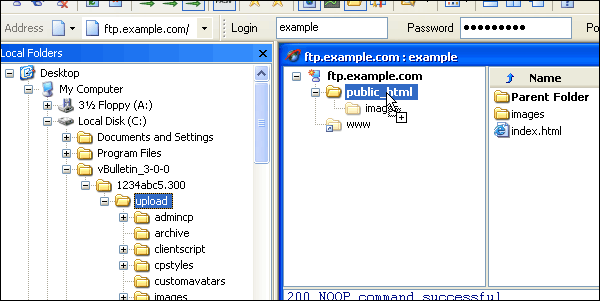
After the upload section open your browser and type the adress where you uploaded the files then add "/install/install.php" then hit "enter"!

Enter you customer number:
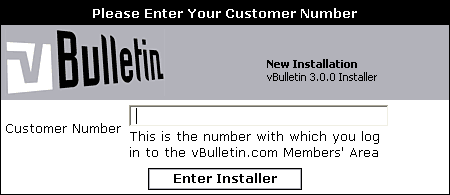
Then **** next step until you see this page:
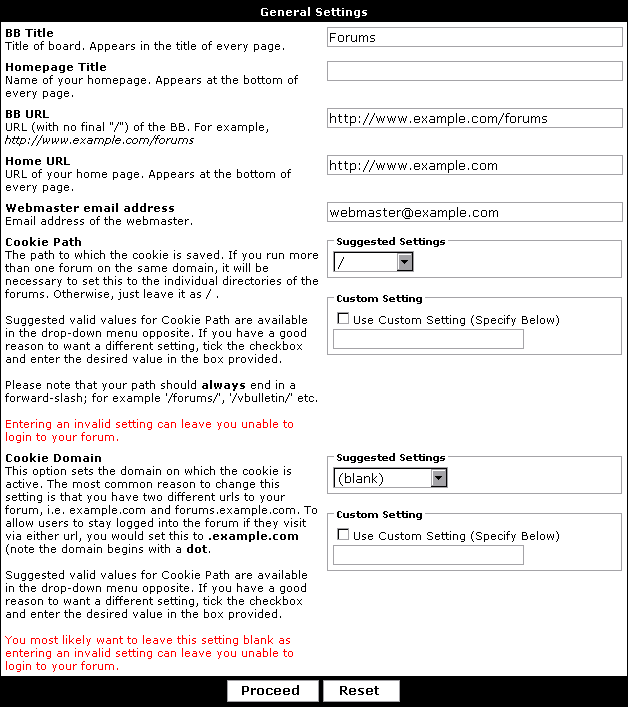
BB Title This is the title you will give to your vBulletin forums. It appears in the title of every page, and items such as notification emails sent from vBulletin to your members will identify the sender using this name. (BB Title is short for bulletin board title).
Homepage Title Less important than the BB Title, this setting is used for a link at the bottom of every page which points to the address specified in Home URL (see below). It represents the title of your web site.
BB URL The BB URL setting is very important. It represents the URL that people should visit in order to find your vBulletin forums. The system will make a best-guess at filling-in this setting automatically, so you should only change it if the given value is definitely wrong. Note that this setting should not end with a slash (/) character.
Home URL This is the web address of your main web site, and is used in conjunction with the Home Title setting to create a link to your web site from the bottom of each forum page.
Cookie Path When cookies are stored on visitors' computers, this setting will be used to define to what location on your server the cookies apply. Unless you have a reason to change this setting it's probably a good idea to leave it at the default value of '/' (meaning that the cookies can be read by the entire site).
Cookie Domain Rather like the cookie path setting, this allows you to specify the domain to which cookies belong. Generally speaking this setting can be left empty.
After filling in these values and **** through the next few screens you will be asked to set yourself up as the forum administrator.
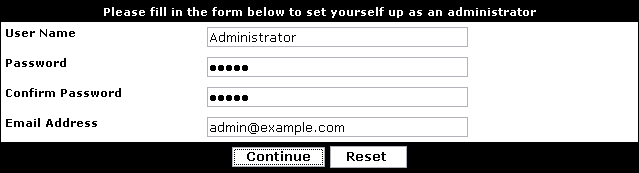
Fill in the required boxes and hit the [Continue] button to proceed with the installation process.
After a few pages the installation process will complete, and you will be presented with a link to your Admin Control Panel. Before **** this link, you should open up your FTP client application again and browse to the install folder inside your forums directory.
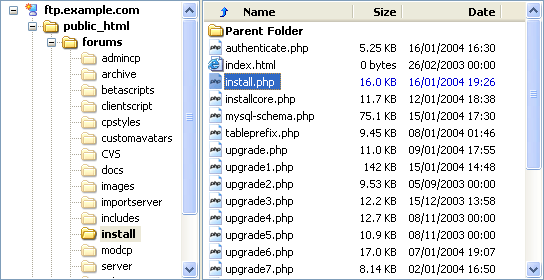
You should delete the install.php file now as a security precaution. Once you have deleted the file you can return to the installer script and **** the link to enter the Administrator Control Panel of your freshly installed vBulletin!
If you have a problem write it please!BTW:Can I re-post this tutorial to Tutorials forums.It took 30minutes to prepare altough I used VBulletin's offical Website's images.thanks with regards.


