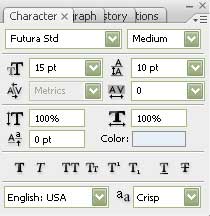Search found 69 matches
- Mon Feb 19, 2007 7:17 pm
- Forum: Graphics tutorials
- Topic: Creating Wrinkles
- Replies: 1
- Views: 1347
- Mon Feb 19, 2007 7:17 pm
- Forum: Graphics tutorials
- Topic: Creating Wrinkles
- Replies: 1
- Views: 1347
Creating Wrinkles
Creating wrinkles to show aging on face Start by opening a image of a face close up. http://www.photoshopforfun.com/images/adding_wrinkles_01.jpg Select burn tool with the settings shown at the top bar. Apply this tool over the eye areas. http://www.photoshopforfun.com/images/adding_wrinkles_02.jpg ...
- Mon Feb 19, 2007 7:02 pm
- Forum: Graphics tutorials
- Topic: Sound Bar Animation
- Replies: 8
- Views: 2657
http://www.photoshopspot.com/animation/8.gif http://www.photoshopspot.com/animation/9.gif 6. Now you need to hit Ctrl-Shift-M to jump to Imageready. Once you're there, make sure you have the animation window open. If it's not, hit Alt-W and **** the Animation button. Now you have to open a new fram...
- Mon Feb 19, 2007 7:01 pm
- Forum: Graphics tutorials
- Topic: Sound Bar Animation
- Replies: 8
- Views: 2657
5. This is the time consuming part. You need to repeat the last step, each time on a new layer, and make sure you change the level of each bar, if only a little bit, each time. Afterwards, you should have a series of equalizer layers, which will individually look similar to these: http://www.photosh...
- Mon Feb 19, 2007 7:00 pm
- Forum: Graphics tutorials
- Topic: Sound Bar Animation
- Replies: 8
- Views: 2657
Sound Bar Animation
In this tutorial, I'll be showing you how to make your own animated graphic equalizer in Adobe Imageready, which looks good in both signature images and also on web templates. 1. First things first, create a new canvas in Photoshop, roughly 150x150px, and use the paint bucket tool to fill the backgr...
- Mon Feb 19, 2007 6:50 pm
- Forum: Graphics tutorials
- Topic: Valentines Day Wallpaper
- Replies: 8
- Views: 6955
- Mon Feb 19, 2007 6:49 pm
- Forum: Graphics tutorials
- Topic: Valentines Day Wallpaper
- Replies: 8
- Views: 6955
Valentines Day Wallpaper
http://www.adobetutorialz.com/content_images/AdobePhotoshop/ART-D/tutorial174/1.jpg Blending Options-Gradient Overlay http://www.adobetutorialz.com/content_images/AdobePhotoshop/ART-D/tutorial174/2.jpg Gradient's parameters: http://www.adobetutorialz.com/content_images/AdobePhotoshop/ART-D/tutorial...
- Mon Feb 19, 2007 6:30 pm
- Forum: Graphics tutorials
- Topic: Keying Green Backdrops
- Replies: 2
- Views: 1564
You'll notice that some parts of the glass are still green. To fix this, activate the layer with the photo and use the Hue/Saturation tool (Image> Adjustments> Hue/Saturation or Ctrl+U) and select Greens from the Edit drop down menu. http://photoshoptutorials.ws/images/stories/Photoshop%20Tutorials/...
- Mon Feb 19, 2007 6:29 pm
- Forum: Graphics tutorials
- Topic: Keying Green Backdrops
- Replies: 2
- Views: 1564
Keying Green Backdrops
Keying Green Backdrops from Translucent Objects Before we can end this tutorial, we need to learn a few advance tweaks that'll help whenever we encounter problems with other photos. Transparent and translucent objects require more precision than opaque objects. We have provided an image of a glass v...